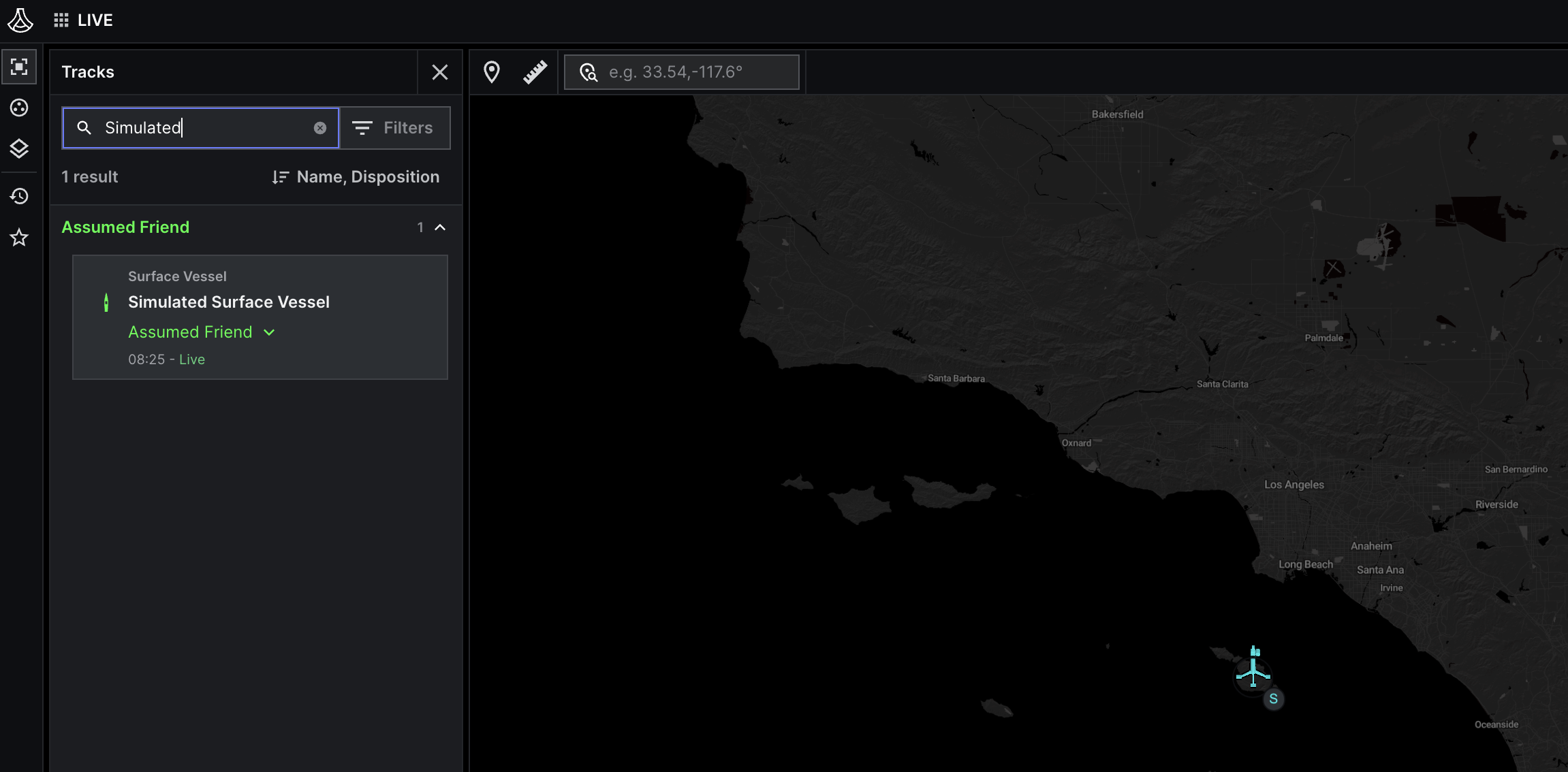Quickstart
Publishing a surface vessel to Lattice
Try the Lattice SDK by connecting Lattice environment and publishing a surface vessel entity.
Before you begin
- Complete the set up steps to log in to the Sandbox and create an environment. If you do not have access to a Lattice Sandbox, request to join the Lattice SDK developer program the Lattice SDK developer program.
- Confirm you have the curl command-line tool, or install it from the curl website:
Bash
Publish a track
To get started with Lattice, consider this scenario: a friendly drone with access to Lattice has picked up a new track that appears to be a surface vessel. To configure this drone to publish a track to Lattice as a new entity, do the following:
Define the entity
Copy the following entity JSON object and save it in a new file named entity.json.
Replace the timstamp for expiryTime with a time in the future, and sourceUpdateTime
with the current time:
entity.json
Find the vessel in Lattice
To verify that your published surface vessel was successfully published to Lattice, do the following:
What’s next?
- Explore the different Lattice entity shapes.
- Learn how to task an asset in Lattice
- Check out our sample apps in GitHub.