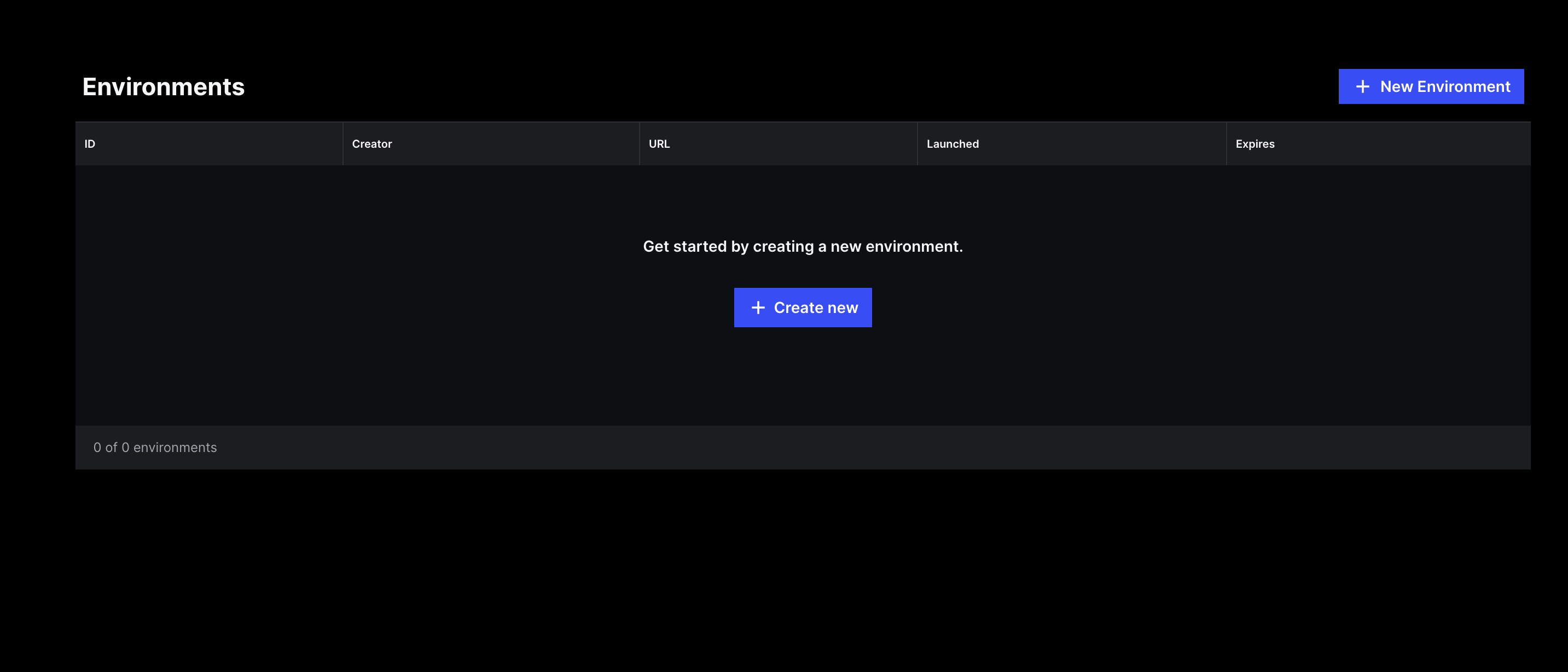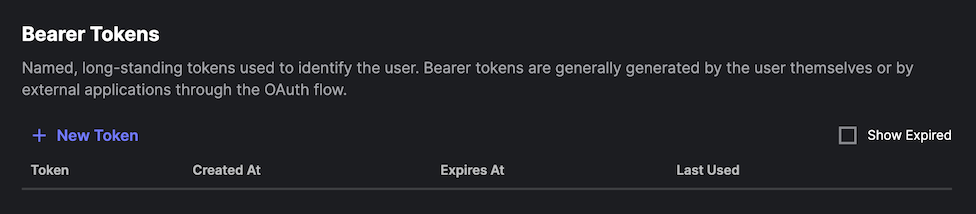Lattice Sandboxes
Lattice Sandboxes is a secure, isolated platform for creating environments with simulated data to develop and test your Lattice SDK app. Apps developed on Sandboxes are portable and can be used in other Lattice deployments based on your environment requirements.
Pricing
Lattice Sandboxes environments are provided free of charge. You can make an unlimited number of free API calls to your environment to create, stream, and task entities in Lattice.
Before you begin
- Request to join the Lattice SDK developer program if you don’t have access to Lattice Sandboxes.
Sign in
Open the Lattice Sandboxes dashboard, then do the following:
After logging in, the dashboard displays all existing environments associated with your account and their status.
Create an environment
To create a new environment, open the Environment Catalog, the do the following:
On the Environment Catalog page, choose Lattice and click Create. You’ll be redirected to the environment creation details page, where you see the status of your environment:
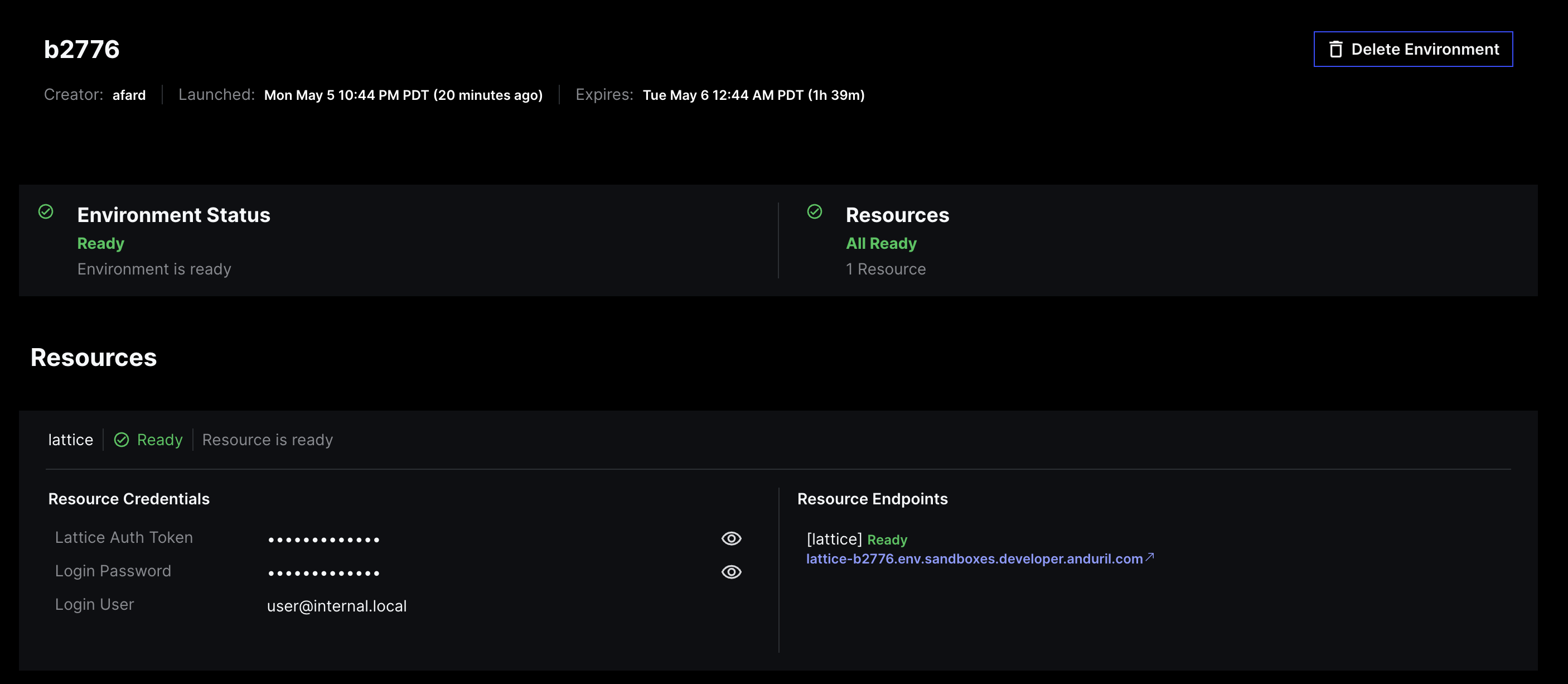
Once the state changes to Ready, review the following details:
Use this to launch the Lattice UI or connect to Lattice programmatically.
This is your environment token. Save this token in addition to the Sandboxes token, to authenticate your requests with the Lattice API.
The user name you use to log in to the Lattice UI.
The password you use to log in to the Lattice UI.
Restrictions
- Create up to 2 concurrent environments in Sandboxes.
- Environments have a maximum lifetime of 12 hours.
- Environments have a maximum idle lifetime of 2 hours. You must make a network call, or sign in to the Lattice UI to keep your environment active.
Get the tokens
To access your Sandboxes environment, you need two authorization tokens:
- Sandboxes token (
anduril-sandbox-authorizationheader) — This is your account-level authorization token. Create this token once, then use it to access all of your environments. - Environment token (
authorizationheader) — This is your environment-level authorization token. This token is automatically generated when creating a new environment.
Both tokens are required at runtime to interact with Lattice. The Sandboxes Proxy verifies your Sandboxes token, then forwards the request to your environment.
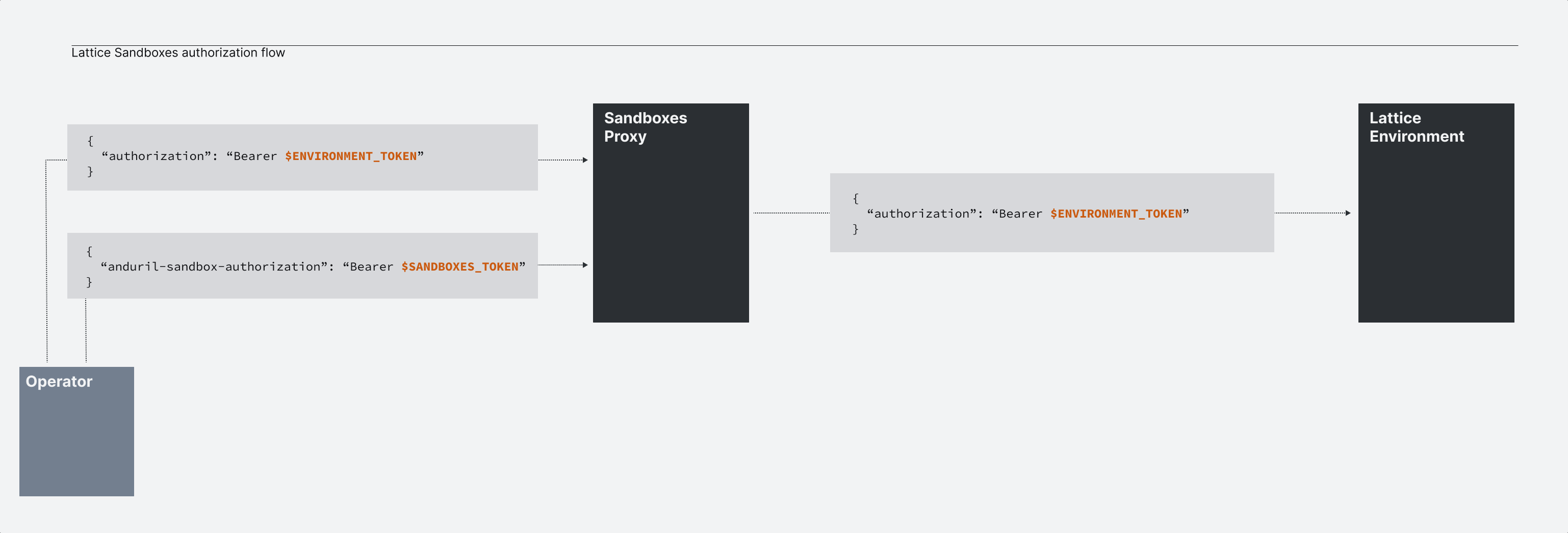
To create a new Sandboxes token, do the following:
What’s next?
- Continue to set up your development environment.
- Test your new environment by running the Quickstart guide.
- Install the Lattice SDK for a protocol and language of your choice to get started developing with Lattice.